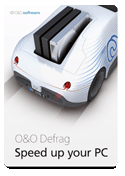
- For 1 PC – buy once, use always, no subscription
- Free technical support for the first 30 days
- Compatible with Windows 10 & 11
- For a short time only: Professional remote management with
O&O Syspectr worth €20 for 1 year included free of charge*
O&O DiskImage
O&O Defrag
O&O DiskStat
O&O SafeErase
O&O AutoBackup
For up to 5 PCsFor 1 PC
All prices include VAT.
Your PC will become slower over time
Fragmentation occurs on every computer. When files are saved, they are chopped up and stored in individual pieces on the hard drive or SSD wherever there is space. Defragmentation reverses this storage chaos. A defragmentation re-sorts the saved files and puts them back together.

How does O&O Defrag help?
O&O Defrag cleans up this shoebox by combining the snippets of a file and writing them one after the other to the hard drive or SSD. In addition, the files are reorganized so that access times when loading are minimized. This saves you time and protects your data storage media. If you use O&O Defrag regularly, the access speed and overall performance of your Windows system will noticeably increase. And so that you never have to worry about “file snippets” again, O&O Defrag can also run completely automatically in the background.
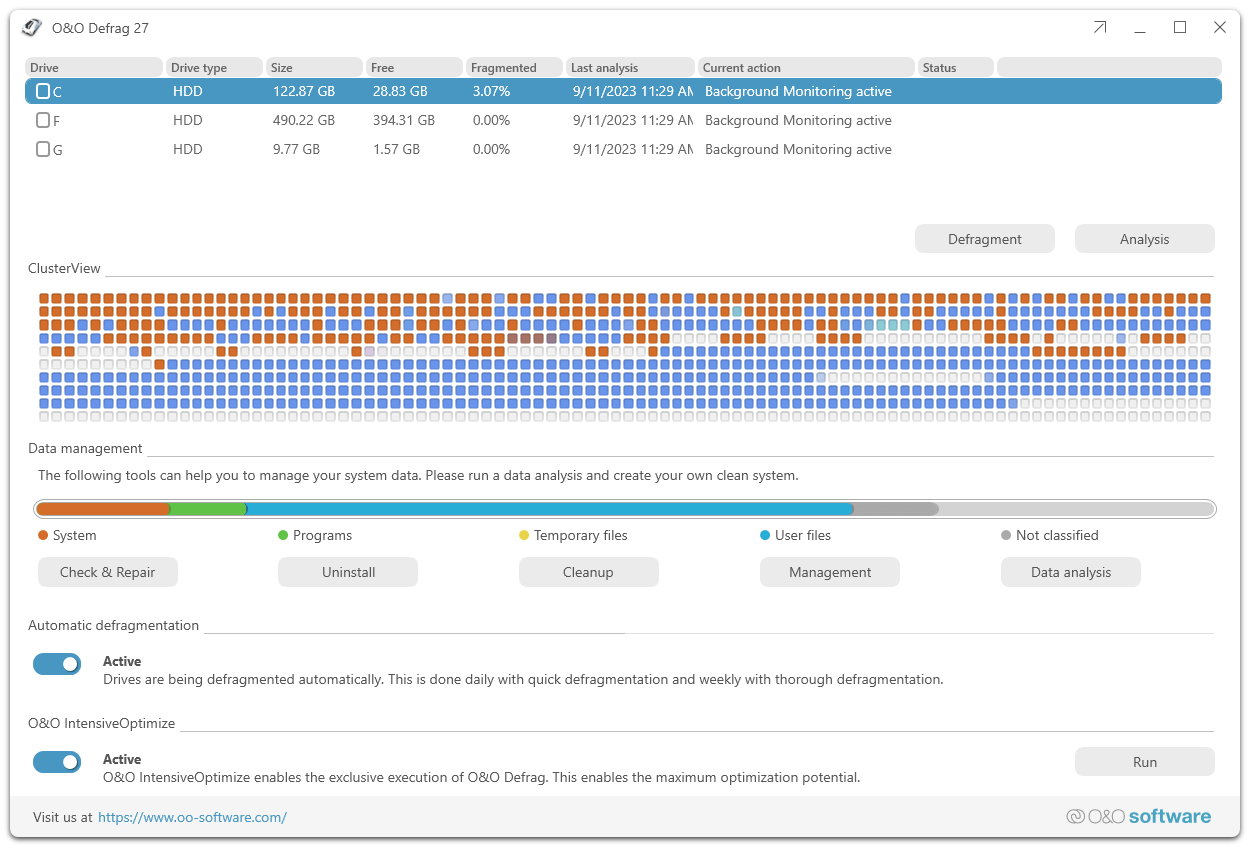
Simply simple
Everyone should have a fast computer. That’s why we made O&O Defrag 28 so simple that anyone can use it. The new modern view does not require complicated settings.
No difficult decision as to which is the best defragmentation strategy for your PC. O&O Defrag takes care of everything itself. All you have to do is choose whether you want to start O&O Defrag yourself manually or whether you want it to take care of everything automatically.
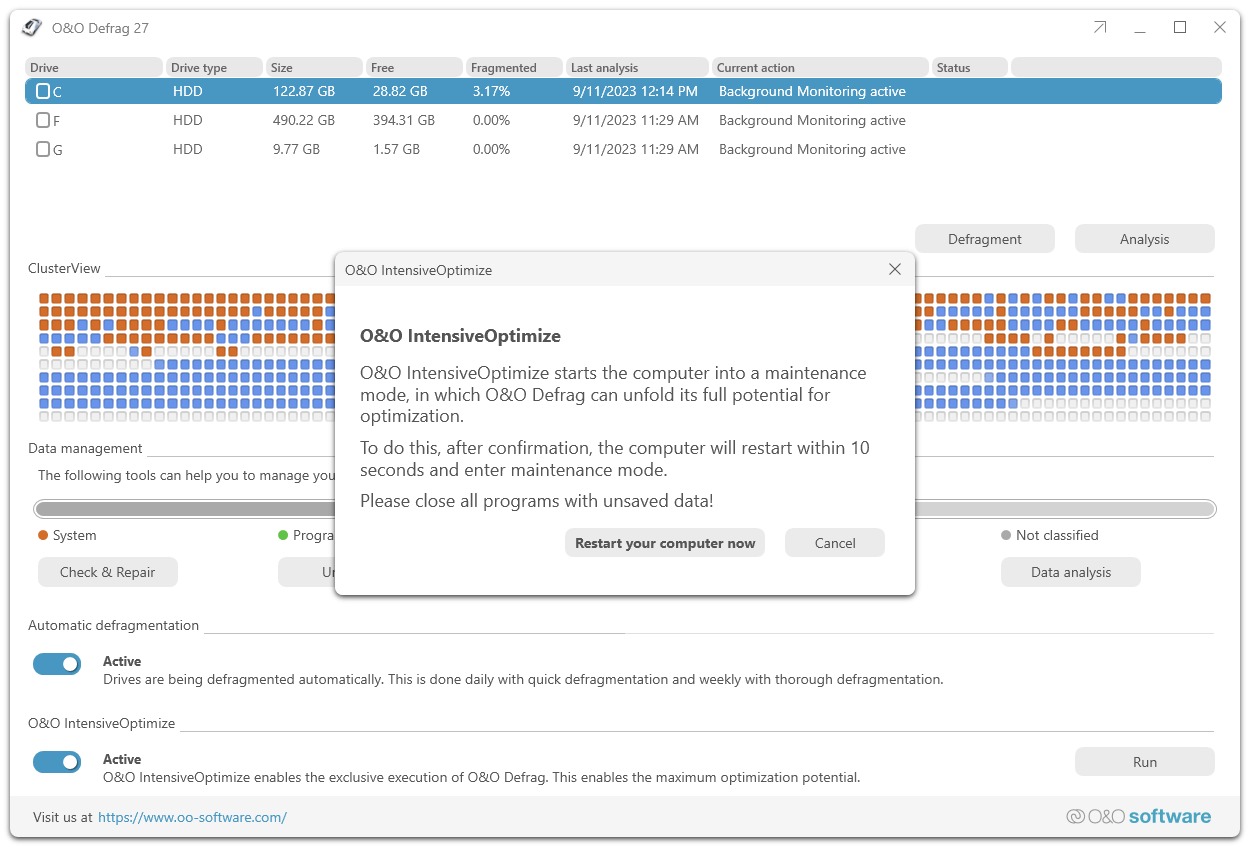
New: O&O’s best optimization now with BitLocker support
BitLocker support with IntensiveOptimize: Enables the use of the strongest optimization even on BitLocker encrypted system drives.
Checking and repairing the Windows rescue environment: The rescue environment is essential for both a functioning Windows and Defrag IntensiveOptimize. On many computers, the Windows rescue environment is damaged, for example due to incorrect updates, and is therefore unusable. We have therefore expanded Check&Repair in O&O Defrag 28 so that your Windows rescue environment works reliably like it did on day one.
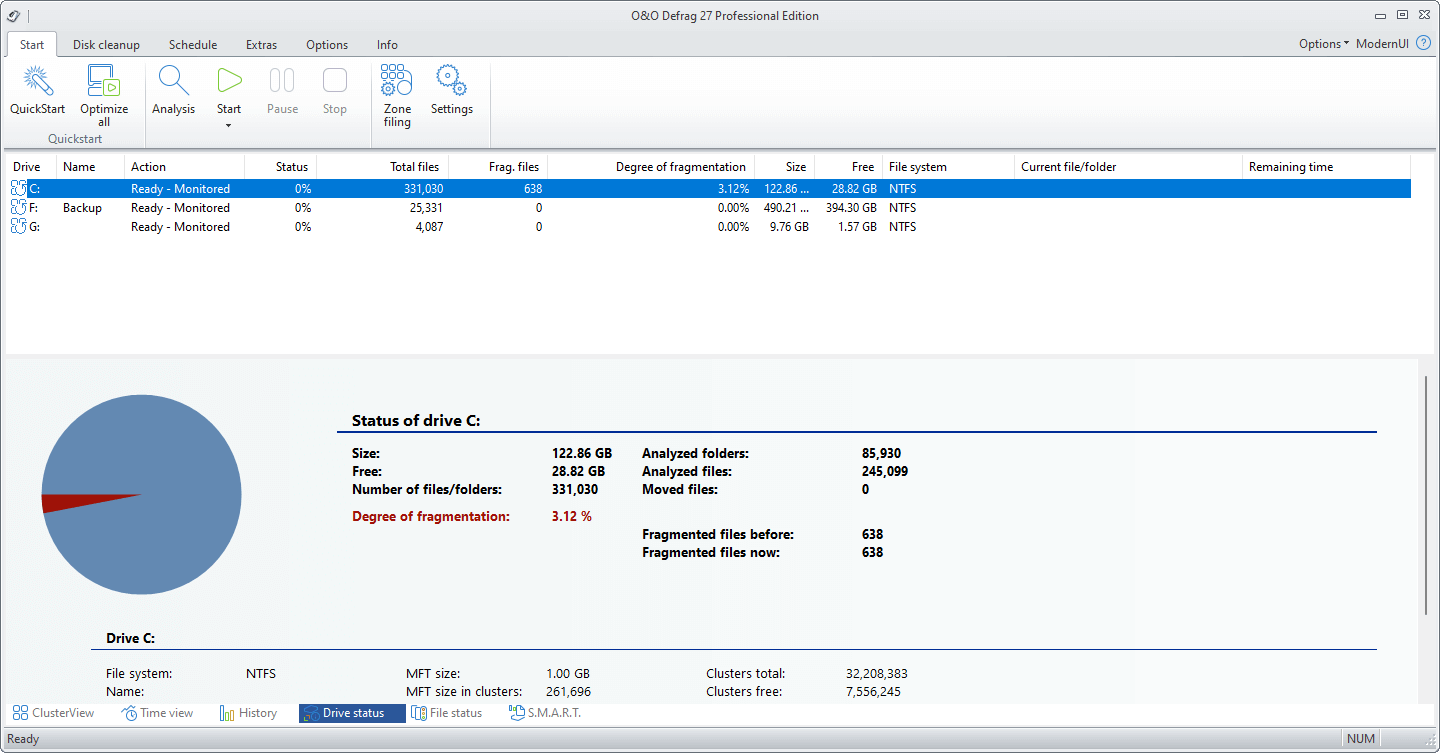
My individual O&O Defrag
Of course, O&O Defrag 28 also gives you the opportunity to choose your own personal defragmentation strategy. In the classic view you can make all the professional settings yourself.
You can switch at any time in O&O Defrag 27 between the classic view with all professional settings and the modern view, which is reduced to the essentials.
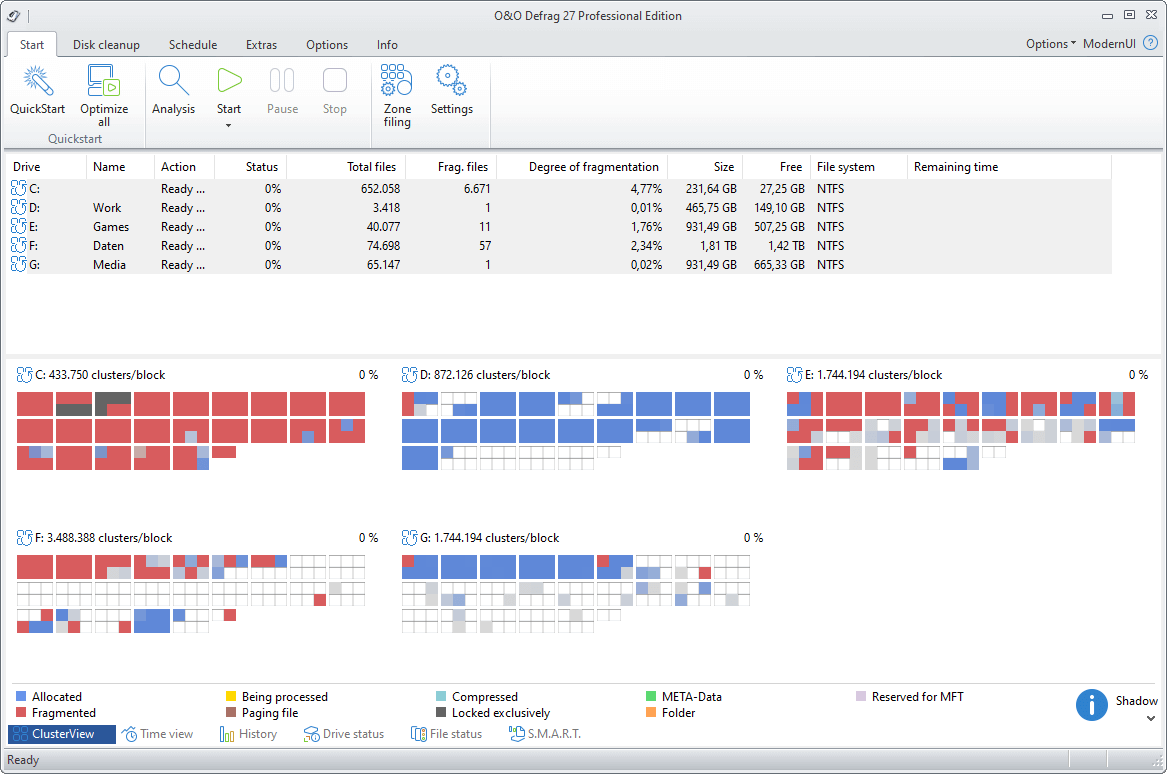
System maintenance of your data carriers
O&O Defrag 28 checks your hard drive or SSD for inconsistencies that can lead to problems. The component memory and Windows system files are checked for errors.
Once the check has been completed, O&O Defrag will show you whether and which errors were found. Most errors can be corrected directly using the repair function.
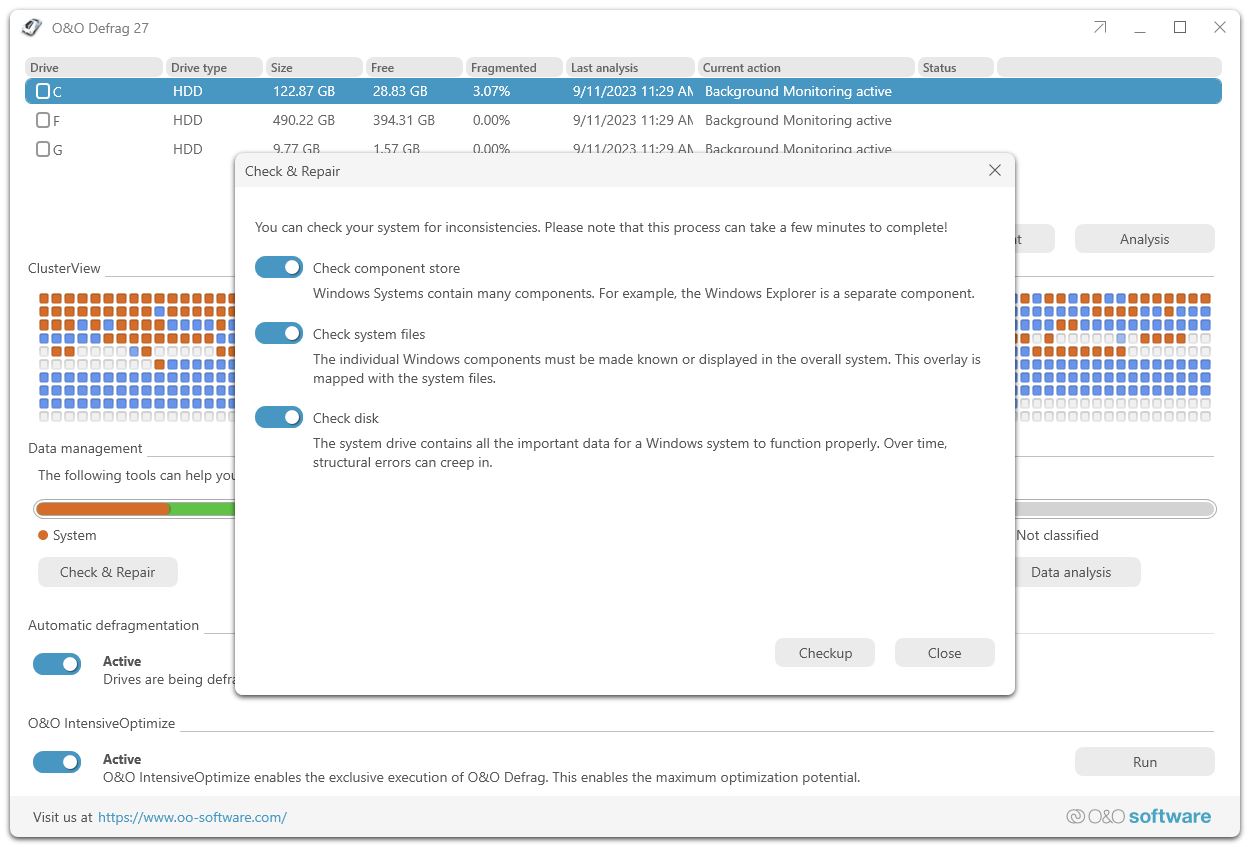
Remove ballast and free up storage space
Over time, more and more ballast accumulates on a PC. Temporary files, Internet cache and the like can take on considerable proportions. This can lead to a storage space problem, especially on modern SSDs. But backups also take much longer than actually necessary.
With the improved O&O DiskCleaner in O&O Defrag you can put an end to files you no longer need.
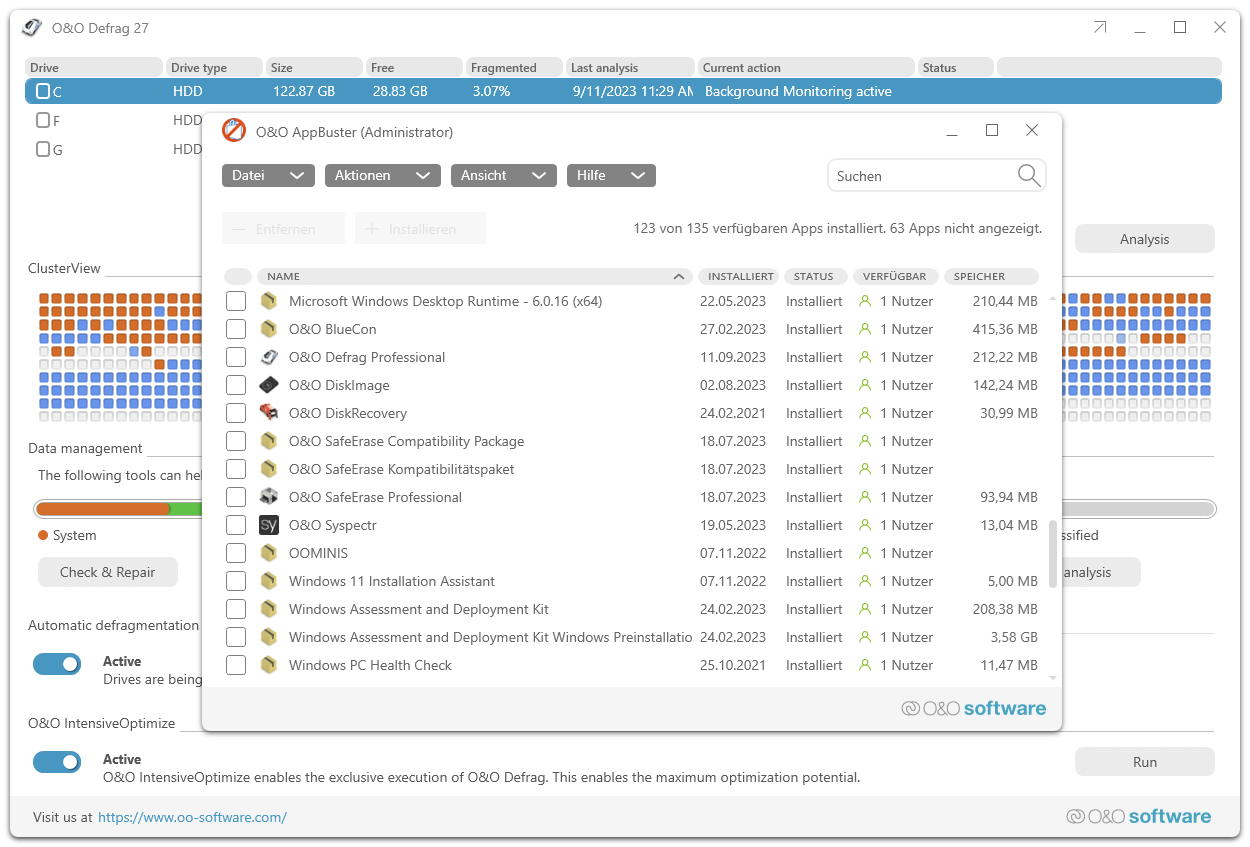
Remove unnecessary programs
Programs that are no longer used can pose a security risk. Definitely they are wasting storage space. You probably won’t need a 2011 tax return program anymore. But do you even know it’s still installed?
O&O Defrag 28 now clearly shows you all installed programs. And with one click you can easily uninstall what you no longer need. This saves storage space (important for SSDs) and increases your security.
Automatic defragmentation in the background
Automatic defragmentation optimizes your data storage media in the background without negatively affecting your computer’s performance. O&O Defrag can be set so that defragmentation starts automatically at a certain level of fragmentation, on certain days of the week, or whenever your screen saver is active.
Product highlights
- “Install & That’s All”: After installation, no further settings need to be made; the program selects the defragmentation method that is suitable for the system and applies it.
- SOLID/Quick: This method, developed specifically for SSDs, performs a superficial optimization of the SSD, for example by deleting the free storage space. This method is gentler and faster.
- SOLID/Complete: This method, developed specifically for SSDs, is used to thoroughly optimize the SSD.
- ClusterView for SSDs: In order to show the degree of fragmentation of an SSD, the ClusterView now shows the logical structure of an SSD, correspondingly 6 blocks are combined into one
- O&O DiskCleaner – Searches and removes temporary and unnecessary files that consume disk space and increase fragmentation
- Fragment filter to identify the most fragmented files on a drive
- Optimization of systems with thin provisioning
- Time history shows which defragmentation action led to which optimization success
- Easy to use – suitable for beginners to professionals
- Even faster system and program starts
- Duration of defragmentations reduced
- Defragmentation of locked files
- Check&Repair: Checking and repairing a recovery environment
- O&O IntensiveOptimize: Bitlocker support
- Efficiently prevents renewed fragmentation
- Extends the lifespan of the hardware
- Faster internet surfing
- Increases the chance of recovering lost data
- Speeds up backup and restore operations
- Defragmentation of your PC at the push of a button
- Supports Windows 11 and 10 (64-bit)
* O&O Syspectr is an additional service from O&O Software that requires registration and can be used free of charge for 1 year as part of this offer. O&O Syspectr does not extend automatically (no subscription), but can be extended upon request for a fee.
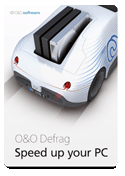
- For 1 PC – buy once, use always, no subscription
- Free technical support for the first 30 days
- Compatible with Windows 10 & 11
- For a short time only: Professional remote management with
O&O Syspectr worth €20 for 1 year included free of charge*