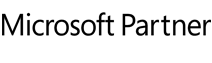Here you will find user’s guide, datasheets, whitepapers and further documents for O&O Defrag.
O&O Defrag 30 Professional Edition PDF Datasheet
O&O Defrag 30 Server Edition PDF Datasheet
O&O Defrag 30 User’s Guide [online] [PDF download]
Do you need help?
O&O Defrag FAQ
Please note: O&O also offers on-site support for corporate customers evaluating O&O Defrag for an enterprise environment. Please do not hesitate to send us your questions and wishes. Our technicians will answer all of your questions.
Support for Registered Users (Customer Support): https://www.oo-software.com/en/support/csupport/
Support for Trial and Freeware Software: https://www.oo-software.com/en/support/tsupport/
Running a boot-time defrag with O&O Defrag might solve this problem, as the file(s) are not locked before the system starts and O&O Defrag can Defragment these files, too.
Another reason might be a lack of contiguous free space available on your hard disk partition. If the fragmented file is bigger than the biggest piece of continuous space available, it is physically not possible to defragment the fragments. You might try to consolidate as much free space as possible by using the SPACE method O&O Defrag offers.
Fragmentation is the main cause of significant losses in performance in Windows. Due to the fact that the hard disk is the slowest component of a computer, its optimization is an especially important issue.
By using O&O Defrag, files can be read and written much more quickly. What at first seems to be lost performance can easily be rediscovered and realized again with O&O Defrag, giving you the peace of mind that your hardware is in good health and operating optimally. New technological developments also ensure you are getting the best efficiency at the lowest cost.
Multiple reviews and editors’ choice awards have proven our success with high volume enterprise users as well as the single license home user.
Our software is enterprise tested and offers proven quality together with world-class technical support including on-site support. This led to numerous positive reviews and editors’ choice awards for our software. You are invited to compare our software with competitive offerings to become a satisfied O&O Defrag user afterwards!
Exclusive features of O&O Defrag which distinguish it from other products include:
- Complete Automation with O&O OneButtonDefrag
- Special support for Notebooks
- Defragmentation requiring only 5% free disk space
- Functionality with hard disks and partitions of all sizes
- 100% file and data secure due to the usage of Microsoft Windows API
- Screen Saver Mode for efficient and convenient optimization
- 64-bit version available
- Automatic Background Defragmentation
- Five different defragmentation methods
- Effortless remote administration with O&O TrueRemoteControl (Server Edition)
- O&O Defrag Network Management for integrated software distribution and administration on the network (Server Edition)
- STEALTH Technology for optimal defragmentation of hard disks of all sizes
- Integrated support of Microsoft Active Directory Services and administration of secure communication through TCP/IP (Server Edition)
All hardware storage devices that are supported by Windows.
Please note: If you can access the storage system in the manner of accessing a Windows file system partition and this partition is formatted with a file system supported by Windows, O&O Defrag is able to defragment this storage device.
Microsoft Software Installer 2.0 or higher: Start the setup of the new release. / A screen comes up, in which you can choose to modify, repair or remove the program. / Choose Repair program and click on Next. / The new version is being installed. Previous settings will automatically be retrieved.
Microsoft Software Installer 1.0: Open the control panel from the start menu ‘settings’. / Click on Add/Remove programs / Choose O&O Defrag Professional Edition or O&O Defrag Server Edition from the list of currently installed programs. / Click on Add/Remove. O&O Defrag’s uninstallation program is starting. A screen appears where you can choose to modify, repair or remove the program. Choose Remove program and click on Next. (The option Repair program is not available on older MSI). The old version is being uninstalled. You can choose to keep previous settings so that the new version retrieves them. Once the uninstallation is complete, install the new release. To do so, follow the instructions given to install O&O Defrag .
You don’t have to turn off your firewall! Simply open up port 50300. Since O&O Defrag automatically checks access privileges, there can be no external access over this port even if you are connected to the internet.
If you have explicitly disabled zone configuration, only the methods of the previous versions will be available to you.
SOLID/COMPLETE: SSDs save file fragments on morememory cells than needed. The resource and hardware friendly SOLID/COMPLETE methoddefragments these file fragments so that only the number of memory cells required will be used forreading and writing in the future. SOLID/COMPLETE can be used on both SSDs as well as harddisks.
SOLID/QUICK: this method designed especially for SSDs can provide them with a surfaceoptimization. This method is faster than COMPLETE.
OPTIMIZE: OPTIMIZE is O&O Defrag’s default method. It executes a SPACE defragmentation in all three zones of the selected drive. The files will be so arranged in order to maximize the resulting free disk space. It is the recommended default method because it works thoroughly as well as well as quickly
OPTIMIZE/Quick: OPTIMIZE/Quick provides a speedy defragmentation requiring very little hard disk usage. It defragaments files in all the different zones. It also moves files which are not located in the correct zone to the right one. This method is new in that it aggressively reduces fragmentation of extremely fragmented files, without having to analyze the entire file system.
OPTIMIZE/Complete: OPTIMIZE/Complete replaces or combines the properties of the previous COMPLETE-Methods. The user decides which method should be run on each zone (SPACE or COMPLETE sorting). A new sorting of the data allows the defragmentation to be done more thoroughly, but at a considerably slower pace than the standard Optimize method. This method is only needed when, for example, you want to rearrange the files on a hard disk following a large-scale program installation.
Methods of the previous versions:
The STEALTH-Method is recommended if you want to defragment a hard disk that is nearly full (only around 8% free space). Due to its design, STEALTH is also the method that takes up the least resources.
The SPACE method is the standard defragmentation mode. It defragments all fragmented files and ensures that consecutive free space is maximized. This method should be used for the regular defragmentation of partitions that are within the normal range of usage. As well as defragmenting fragmented files and maximizing consecutive free space, the Complete methods overhaul the position of your files.
COMPLETE/Name organizes all files according to filename and directory position. For example, all files that are in the directory Windows/System 32 will be placed next to each other on the hard disk. This method is particularly recommended for system partitions on Windows workstations.
COMPLETE/Modified sorts all files according to when they where last changed. This is especially suitable for data partitions on workstations, or for fileservers.
COMPLETE/Access organizes all files according to when they where last accessed. This method is particularly recommended for web servers.
These descriptions are intended only as a guide. An exact recommendation as to which method is suitable for which disk is impossible, because a completely accurate description of disk usage can hardly ever be provided. For example, data are often saved on what is actually the system partition.
To have zone filing instead of the older methods, simply enable File into zones under Advanced options and confirm the change with OK.
In addition, it has been found that due to the behavior of the operating system, data is often distributed to more memory cells than would be necessary. By defragmenting an SSD, it is possible to reduce 10 memory cells by up to 9 memory cells. This reduces future read and write access and thus spares the SSD.
In order to make the most of the resource-saving effect of defragmenting SSDs, we have developed SOLID. This method already protects the resources of the SSD during defragmentation and additionally reduces future write accesses. Incidentally, a similar effect can also be achieved when using SOLID on HDDs, where the mechanics of the read and write head are particularly spared.
 Manage an unlimited number of PCs and servers securely and easily! Start now for just 1 Euro with O&O Syspectr!
Manage an unlimited number of PCs and servers securely and easily! Start now for just 1 Euro with O&O Syspectr!