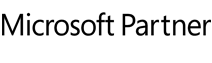We would like to show you in a few short steps how you can quickly get started using O&O DiskImage.
What is O&O DiskImage?
With O&O DiskImage you can quickly and easily create a backup of the entire computer, your hard disks and partitions. Even individual files and directories can be easily backed up. In the event of data loss, with a backup created with O&O DiskImage, your backed-up data will be quickly available again with just a few mouse clicks – even if Windows does not start again.
Getting started with O&O DiskImage
- After first starting O&O DiskImage you can enter your license number by clicking on “Enter your registration code” or by purchasing a new license with “Buy Now!”
O&O DiskImage offers a variety of features to help protect against data loss. It is recommended after the first installation to create a boot medium and a full image to immediately be fully protected against data loss. Depending on the size of your hard drives, the image may take a while. - On the start page of O&O DiskImage, click on “Create O&O DiskImage To Go”.
- Connect your preferred removable device (USB, Hard Disk) to your computer and select it in the next window. The checkboxes for creating a backup task for O&O DiskImage To Go are already preselected. Now follow the further instructions for creating your boot and image medium.
- Upon completion of the setup, a new full image will be automatically generated each time the O&O DiskImage To Go boot and image medium is connected in again.
Restoration
- Connect the O&O DiskImage To Go boot and backup media containing the backup to be restored to your computer. Start the computer with the O&O DiskImage To Go boot and backup media (you may need to change the boot order in the BIOS to start from the external boot and backup media, please refer to the operating instructions of your computer / motherboard).
- On the boot medium start screen that opens, please click on the “O&O DiskImage To Go” icon. O&O DiskImage automatically detects the backup on the connected O&O DiskImage To Go boot and backup media and offers you the option to restore this backup. Simply follow the instructions in O&O DiskImage to restore the backup to your computer within a very short time.
Of course, you can also restore the backup on a new computer, for instance if you have replaced your old PC.